A lot of websites have jumped at the chance of showing you the latest pieces of Ubuntu 7.04 Feisty Fawn. But they all have focused on the same things, the very same features that Ubuntu has touted as being the staple of Feisty Fawn. Yet there's a lot more under the hood that really makes life in Feisty a lot easier. Most are due to the enhancements of Gnome 2.18, but since they're not really covered well, especially in the context of Ubuntu, I think it's worth noting. None of these features alone make or break the system, but they most certainly add that little bit of personal touch to the system, removing many of the little frustrations, even adding some of their own in the process. See the screenshots and the details as I walk through each feature that I find adds real value to the Ubuntu name.
For reference purposes, I'm running the absolute latest version of Feisty Fawn, originally installed from the Herd 5 alpha version, but updated and patched beyond the Herd 6 beta. The test system is my Dell XPS m140 laptop with integrated Intel Centrino wireless, sound, and video running at 1280x800 resolution; it's pretty standard for laptops from the past two years.
Refresh: Network Settings
To go with the new integration of Network Manager for handling wired and wireless connections, an update to the old Network applet was made. Now, when editing the settings for an interface, there is the option "Enable roaming mode", which determines what interfaces are available to Network Manager, and what interfaces should use the old style of boot-time configuration. By checking the box (the default for all interfaces), Network Manager knows that it can take control. This is a good addition, because I never liked giving absolute control to Network Manager in previous versions of Ubuntu, and having the choice of which it handles at least makes me feel better inside.
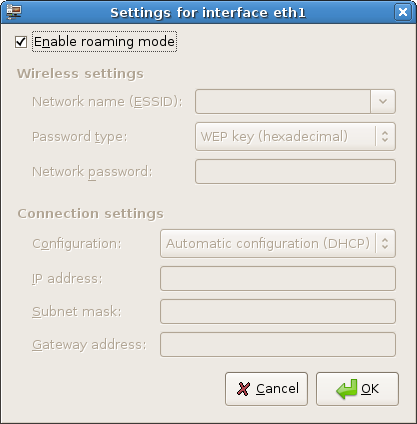
New: Restricted Drivers Manager
For those with devices that require binary drivers, like Nvidia or ATi graphics cards, or certain wireless cards, installing the proper support has been a process of running to Synaptic or the command line and installing a few packages, usually including linux-restricted-modules. Well, there's now a new applet in the Administration menu call "Restricted Drivers Manager" that will supposedly take care of installing everything for you. It's also helpful enough to detect your hardware and decide what needs to be installed, or in the case of my laptop, understand that nothing needs to be done.
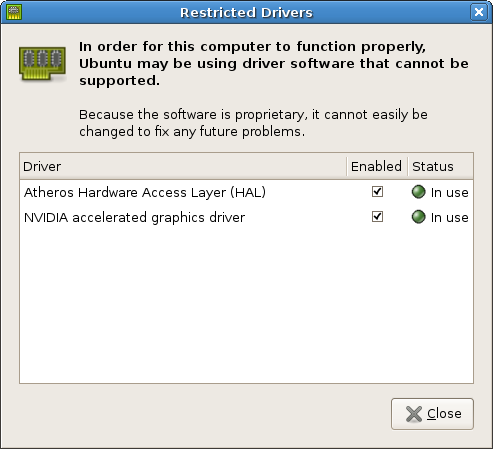
-OR-
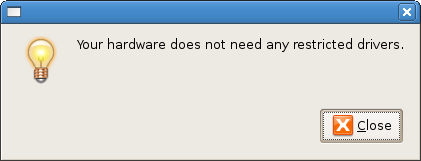
New: Desktop Effects
Following in the same form as Fedora Core 6 and other distros, Feisty Fawn now includes the Desktop Effects applet, which enables the Compiz compositing manager. You get a simple On/Off button, and a choice of two features to enable: wobbling windows and a cube desktop. Now, I know Compiz is a bit behind on the features race when compared to the likes of Beryl, and I know Compiz seems the more stable of the two. But the desktop effects applet seems really weak to me,
Is there really only two options available for Compiz users? I assume there is much more to choose from, but we're limited to these two choices, and the cube does not always work for me either. Ubuntu took the time to add a nice warning message (see below) in the latest Beta, I would certainly appreciate if they could take the time to add at least two more choices for Compiz. But maybe I've been too spoiled by Beryl. I'm not sure, but the desktop effects applet leaves me wanting more, and I'm using them only until I can take the time to get Beryl installed again.
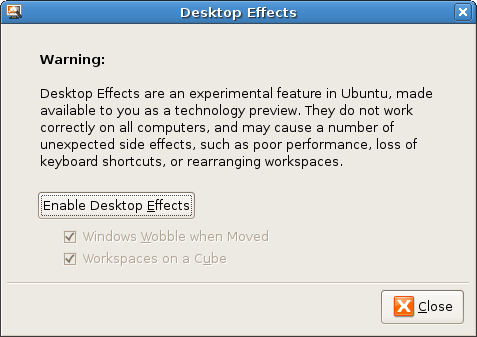
New: HPLIP Toolbox
For users like me, with an HP scanner/printer combination, configuration and usage of the extra features has been pretty limited. I have a Photosmart PSC2110; it's a few years old, but it still works great, and the drivers for it have been available since Hoary. However, I have been out of luck when trying to tweak the printer to run at higher quality output. But now, we have the new HPLIP Toolbox to the rescue. Once your printer is installed with CUPS, you can use the toolbox to check on ink levels, set more detailed profiles, and more. Personally, I haven't dealt much with HPLIP yet, but it should be a great addition for all the HP printers in the world.
Of note is that the PyQt packages must be installed before using HPLIP, and are not included by default with Feisty Fawn. And you don't realize that's the problem, because choosing the item from the preferences menu yields absolutely nothing; no error messages, just a desktop that sits there doing nothing. The only way to see the problem is by running it from the command line.
jreese@...: ~$ hp-toolbox
error: PyQt not installed. GUI not available. Exiting.
error: PyQt/Qt initialization error. Please check install of
PyQt/Qt and try again.
How helpful.  To fix this is pretty simple, but shouldn't be neccesary as far as I'm concerned. Open a terminal window, and type this command to install the necessary package to enable the HPLIP Toolbox:
To fix this is pretty simple, but shouldn't be neccesary as far as I'm concerned. Open a terminal window, and type this command to install the necessary package to enable the HPLIP Toolbox:
sudo apt-get install python-qt3
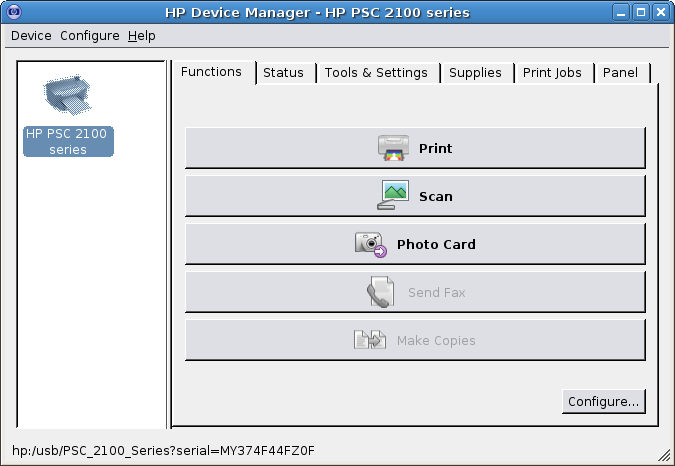
Refresh: Keyboard Preferences
The Keyboard applet has gotten a set of fresh functionality, adding the ability to choose your keyboard model as well as your keyboard layout. It's got plenty of keyboard models to choose from, and it is supposed to aid in setting up the special multimedia keys on your keyboard. However, on my Logitech diNovo keyboard at home, I am still unable to get the media keys registering to the system at all, even with the new keyboard model options, but I think that is a Logitech issue, not a Gnome issue. The "layout options" tab also has a lot of options to choose from now; almost too many, as it seems a bit cluttered in my mind. Lastly, there is a new Accessibility button that links to the Keyboard Accessibility applet, a nice addition for the lazy or confused.
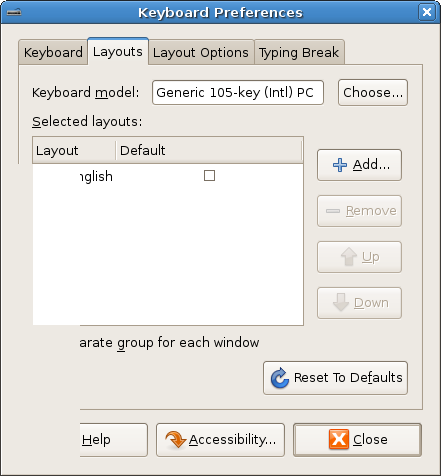
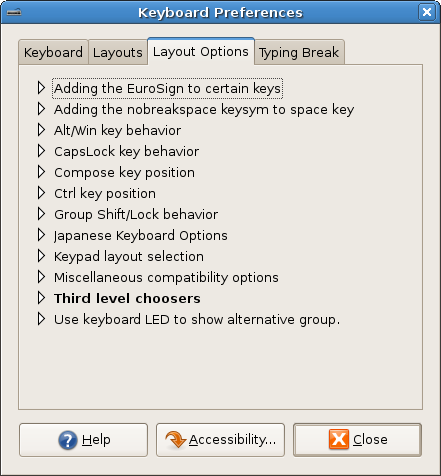
Refresh: Keyboard Shortcuts
While there's nothing new in the interface itself, there is the added functionality that changing hotkeys will take effect immediately now, regardless of hotkey type. This is as opposed to previously, when changing some of the more advanced hotkeys, like media keys, would require a restart of the X server to take effect. This was a minor, usually one-time annoyance, but I am glad they got it fixed.
Refresh: Screen Resolution
While I still find it annoying that the Screen Resolution applet cannot add or modify your list of resolutions in any way, they have at least improved it slightly for us LCD users. There is now a third dropdown box, which allows selection of screen rotations, useful for LCD screens that can be rotated to portrait modes. Any bit of customization no longer requiring editing the xorg.conf is fine in my book.
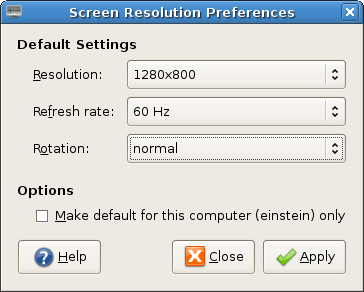
Refresh: Screensaver
The only thing added to the Screensaver applet is a Power Management button that starts the respective applet. This is a great addition for when editing screensaver settings, and then realizing the other options are elsewhere. It also helps Windows users who are used to that implicit way of moving from one to the other. However, I still notice a conspicuously absent "Settings" option, which I feel is one of the worst "features" of this new screensaver applet since they dropped the XScreensaver version. And where is the option to choose what screensavers appear in the Random rotation?
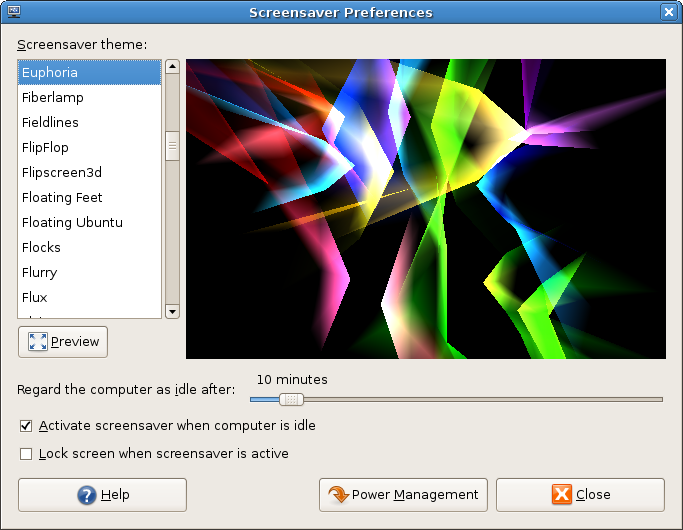
Redesign: Sessions
The reworked Sessions applet is lightyears ahead of its preceding version, boasting a much cleaner interface, better customizability, and more features to boot. The "Startup Programs" tab has now been moved to the primary position where it belongs, and now only looks cleaner, but allows you to have a custom name for each item, and gives you the choice of disabling or even deleting all the default entries. Current Sessions has stayed relatively the same, but the biggest changes is in the Session Options tab. Gone are the options to ask on logout and show splash screen (mostly useless), and gone is the (absolutely useless) list of different sessions. Instead, we now have the option to save our current session as it currently looks, and the choice of automatically saving on exit. This was a much-needed simplification, and the ability to save the current session without logging out will make things much easier.
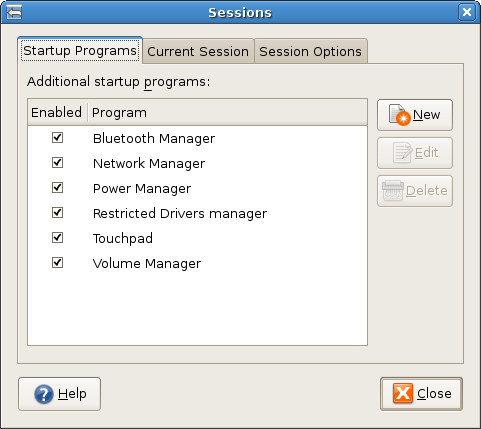
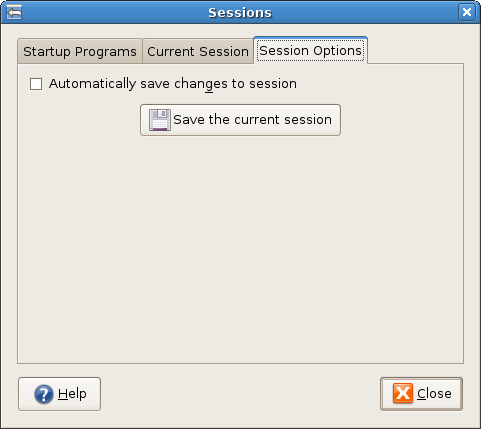
Refresh: Sounds
The Sounds applet has received a new Devices tab, which allows the user to choose their default sound devices, and test their choices before closing. This goes a long way to making things more friendly for owners of computers with on-board and add-in sound cards. Selecting the proper inputs and outputs is a breeze, although the sound tests emit a brutally annoying tone that only stops after you click OK. Couldn't they have chosen some sort of calming / comforting ambient noise, or at least something that won't suck the life from your brain the moment it stars playing?
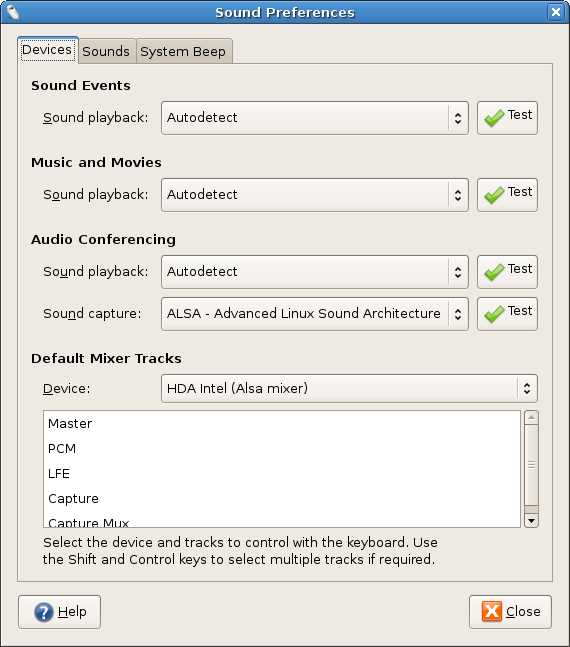
Refresh: Theme Details
When customizing a theme in the Themes applet, the Theme Details dialog box now has a new Colors tab, which allows you to set various color settings for your theme, assuming the control set has the proper information to take advantage of this feature. Ubuntu's Human theme does not, for instance, but the included Clearlooks theme does. This is a very minor feature, but an addition for theming power tweakers no less.
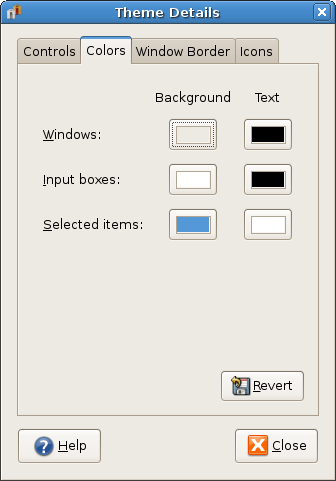
Get the Word Out
So now you know that Feisty Fawn is about more than just the applications changes. It's got plenty of changes behind the scenes as well. I hope we can get the word out; too many people feel that Gnome is going nowhere, and too many review sites are missing the important changes that really change the overall user experience for the better. New applications are useful, and new artwork is snazzy, but none of that really affects the minor annoyances that people face on a daily basis. Gnome has been doing a lot of work on the little details, and I applaud the developers for that type of discipline and focus when everyone is complaining of not seeing and new big items. No amount of polish on the fenders and trim will make a car run smoother or faster, and the same goes for Gnome. Let's let people know what's really going on with Feisty Fawn and Gnome 2.18.
Source: http://leetcode.net

