It's easy to find out:
- Click Start -> Run.
- In the Run dialog box, type winipcfg and click OK. A dialog box will be displayed, containing your IP address as well as other information.
Note: Microsoft doesn't include the Windows IP Configuration (winipcfg) tool with Windows 2000 or Windows XP. However, you can download a version for those operating systems directly from Microsoft. It has a slightly different name (wntipcfg), so once you've installed it, to run it do this:
- Click Start -> Run.
- In the Run dialog box, type wntipcfg and click OK.
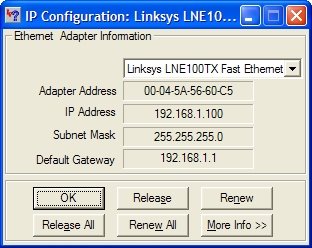
Related links:

